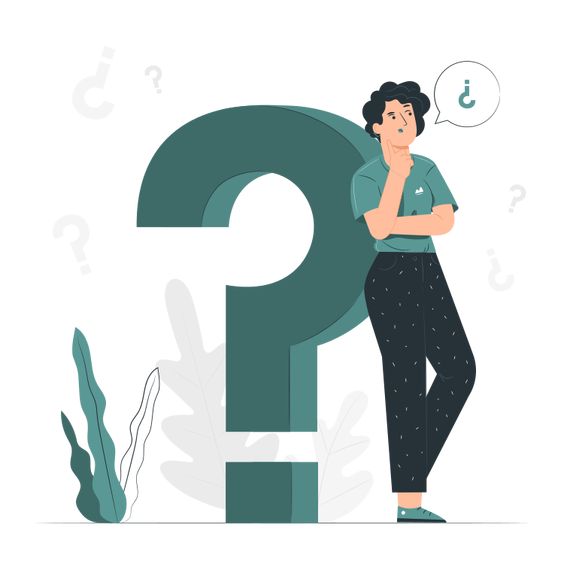Explore Workpal Top Talent
Unreal Work you can't reach Workpal Freelance can make for you
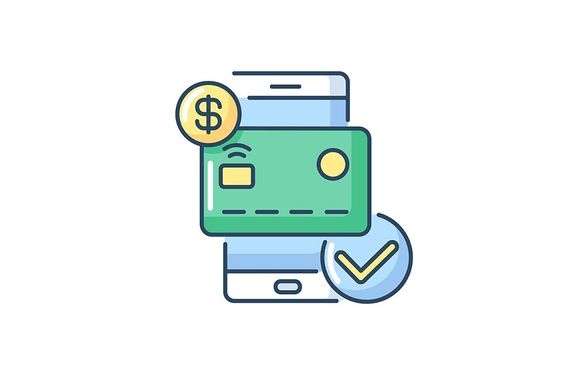
your payment form mr.Smith was done and now the work is being done

hire your freelance to work your task and job
.jpg)
Try to join us for easly have job and work and got client arround the country

Unreal Work you can't reach Workpal Freelance can make for you
Just create a project or contest that suits your needs and receive competitive offers from freelancers in minutes.
Browse freelancer profiles. Chat live. Compare proposals and choose the best. Give your project a go and your freelancer gets to work.
Pay securely using our Token Payment system. Release payment if the job is complete and you are 100% satisfied.
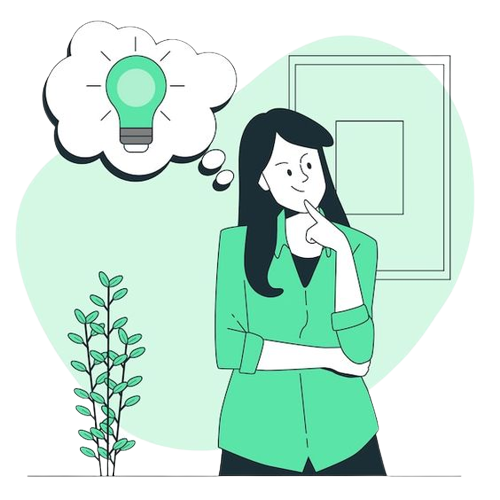
Discover opportunities to create meaningful connections and develop your professional growth.
Visit to learn about how to build your business or freelancing career.
Join the global conversation for sharing tips, best practices and peer support.
Follow us for advice , inspiration and fun.
WorkPal offers thousands of services trying to find the perfect one for what you need can seem difficult at first. However, WorkPal's search engine can help narrow down your search to find the exact service you need.
How it works
At the top of the homepage, enter the service you're looking for in the search bar and click
Search.
Even if you are just visiting WorkPal (not logged in), you can enter the service in the
homepage banner and click Search.
When you start typing into the search bar, autocomplete suggests the most common search
terms and/or the categories where you can find them.
For example: If you enter "logo," it will suggest "logo design."
Once directed to your results page, you will see a few filters at the top of the page.
Filters vary depending on the Gig category or subcategory.
Example: Graphics & Design has "Style," "File Format," and "Service Includes" to help narrow
down service requirements to ensure better results.
You can also set your preferred budget, delivery time, and any specific freelancer details
to narrow down your search.
WorkPal have easly way to help you become a profesional Freelance
The Resolution Center is a great resource to solve issues quickly and easily between a customer and freelancer, without the need to contact Customer Support.
Please note: The resolution center is unavailable for completed and canceled orders.We're sure that you have a million questions—and we're here to answer them! Click on the section where you need answers, or scroll through for a comprehensive overview of the most common questions from our buyers.
We're provide many payment method for our custemers and our freelance to make more flexible in all case
The small circle next to each Workpal customer’s username lets you know if the seller you're working with is on or offline (green is online; grey is offline). Whether logged in via desktop or mobile, you can quickly see which sellers are available for an immediate response. Find a seller's status on their profile, in your Inbox/Order conversations, and on sellers' Gig pages. What's more is that you can filter marketplace results according to online sellers—from the Category, Subcategory, and advanced search pages. For more, see Managing Your Account.